📢 Microsoft Edge 100 features Sleeping Tabs improvement
Microsoft Edge 100 adds several improvements in its Sleeping Tabs feature that will now save even more resources for you.- Story published by Kunal Chowdhury on .
Microsoft Edge 100 adds several improvements in its Sleeping Tabs feature that will now save even more resources for you.- Story published by Kunal Chowdhury on .
Sleeping Tabs is a feature in Microsoft Edge, introduced in late 2020, which lets the inactive browser tabs sleep after a specified time to save system resources. This feature is based on Chrome's "freezing" technology, but way better than that. An initial report has shown a 26% reduction in memory usage of the browser.
Now, with Microsoft Edge 100, the company has updated sleeping tabs to enable pages that are sharing a browsing instance with another page.
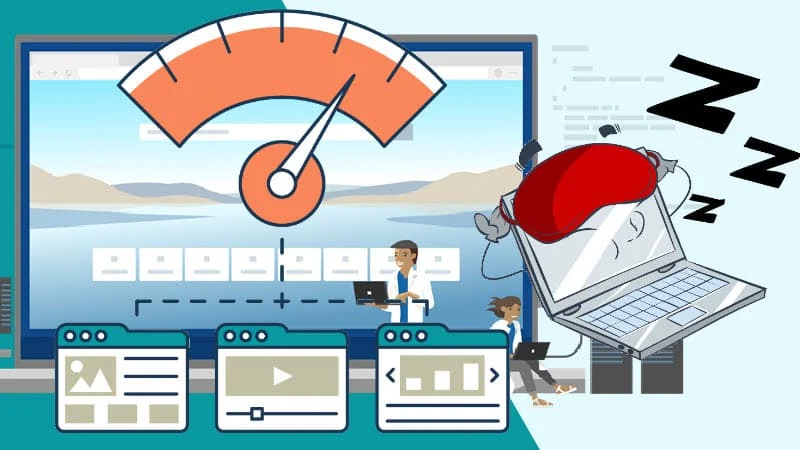
The sleeping tabs are based on Chrome's "freezing" technology, but way better than that. Freezing pauses a tab's script timers to minimize resource usage. A sleeping tab resumes automatically when clicked, which is different than discarded tabs, which require the page to fully be reloaded.
This feature allows inactive background tabs to "go to sleep", releasing system resources after a set amount of time. These resources include both memory and CPU and can be used for new or existing tabs or other applications running on your device.
By default, Microsoft sets the tabs to go to sleep after two hours of inactivity. If two hours isn't right for you, you can choose a different time interval for the Microsoft Edge tab to go to sleep.
The feature was first rolled out in Microsoft Edge Canary build 87.0.643.0, and later it has seen many improvements.
Microsoft recently highlights the improvements made in Microsoft Edge 100. Beginning in Microsoft Edge 100, we’ve updated sleeping tabs to enable pages that are sharing a browsing instance with another page to now go to sleep
, according to the Microsoft blog post.
The company says that with this change, 8% more tabs on average will sleep
, which will now save even more resources for you. The company claims that on average, each sleeping tab saves 85% of memory and 99% of CPU
for Microsoft Edge.
You can now find out how much memory the sleeping tabs feature in Microsoft Edge is saving for you by visiting the Performance under the “…” (“Settings and more”) menu.
Thank you for visiting our website!
We value your engagement and would love to hear your thoughts. Don't forget to leave a comment below to share your feedback, opinions, or questions.
We believe in fostering an interactive and inclusive community, and your comments play a crucial role in creating that environment.