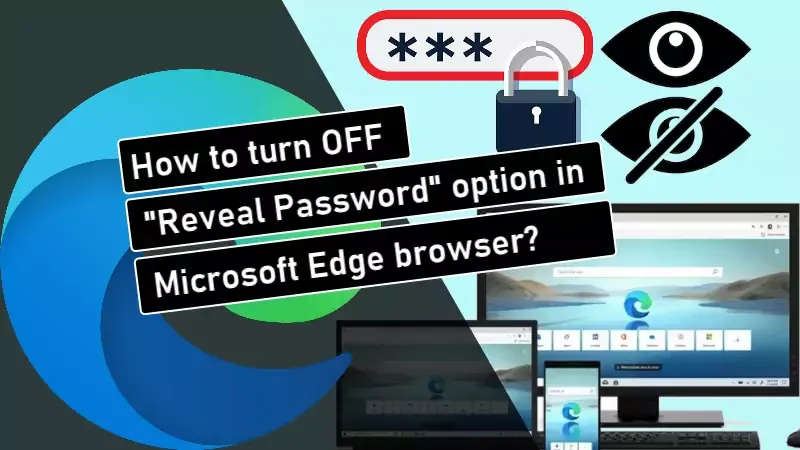Microsoft is currently working on a new privacy feature for the Chromium powered Microsoft Edge browser, that will allow you to show or hide the "Reveal Password" button next to the password fields. When you have a privacy concern, you should hide the button by simply turning OFF a settings.
The feature is currently rolling out to Edge Insiders, running the Canary build 87.0.666.0 or higher. To learn how to disable the "Reveal Password" button in Microsoft Edge, continue reading further.
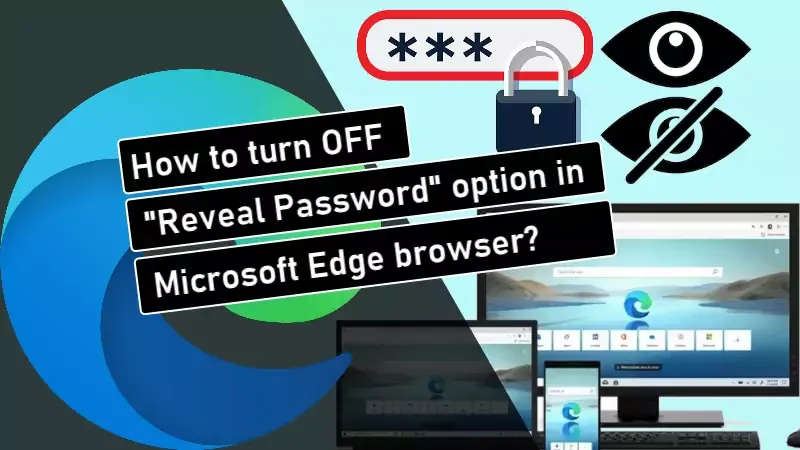
How to turn OFF the 'Reveal Password' option in Microsoft Edge?
If you would like to turn off or disable the "Reveal Password" button next to the password fields in Microsoft Edge browser, follow the simple steps as mentioned below:
- Open the latest version of Microsoft Edge (build 87.0.666.0 or higher) browser.
- Press ALT + F, and then click Settings menu item.
- Now, navigate to Profiles | Passwords, and toggle OFF the option that says "Display the "Reveal password" button when entering passwords" as shown in the following screenshot:
![How to turn OFF the 'Reveal Password' option in Microsoft Edge? How to turn OFF the 'Reveal Password' option in Microsoft Edge?]()
Next time when you have a web form with a password field, the "Reveal Password" button won't show up, keeping your typed password not revealed to anyone. Do note that the 'eye' icon (Reveal Password button) only appears when you type passwords manually. It won't show up for auto filled password entries.