Websites use trackers to collect data about your browsing behavior and to display ads. The new Microsoft Edge is designed to detect and block the known trackers, but you can decide what trackers to block.
In this article we will learn the three levels of tracking protections that the new Edge browser offers, and how to enable it to stay safe while browsing online.
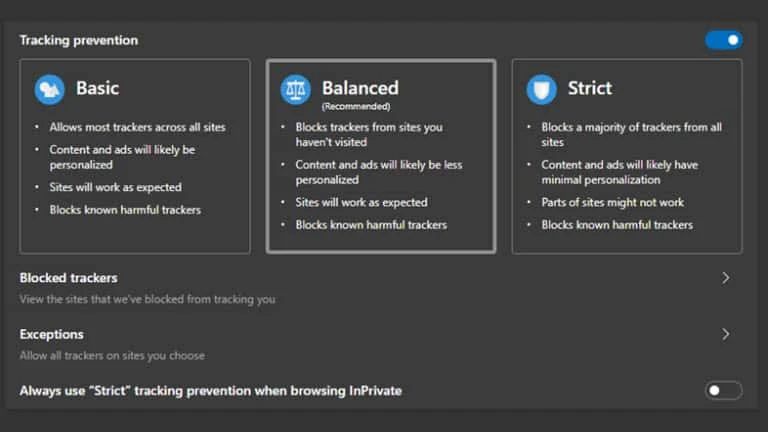
- Microsoft released the new chromium-powered Edge browser on 15th January 2020.
- The new Edge browser offers three level of tracking protections.
- You can use the 'Strict level' while browsing in InPrivate mode.
The new Microsoft Edge browser, which was released on 15th January 2020 to general public, provides option to enable tracking protection. Trackers collect data about how you interact with a site, such as the content you click on. They also enable functionality on some websites, such as comments sections, buttons to share articles to social media, and personalized ads.
In the Microsoft Edge browser, you can choose from three levels of tracking protections: Basic, Balanced and Strict. Balanced is selected as the default, which blocks potentially harmful trackers and trackers from sites you haven't visited. Basic blocks potentially harmful trackers but allows most other trackers. Strict blocks potentially harmful trackers and most trackers across sites.
How to enable tracking protection in new Microsoft Edge?
Follow the below mentioned steps, in order to enable the tracking protection in Microsoft Edge:
- Open the Microsoft Edge, and navigate to Settings | Privacy and services.
- Toggle ON the switch that says Tracking prevention.
- Select either of the three levels of protection (Basic, Balanced or Strict) that's right for you.



