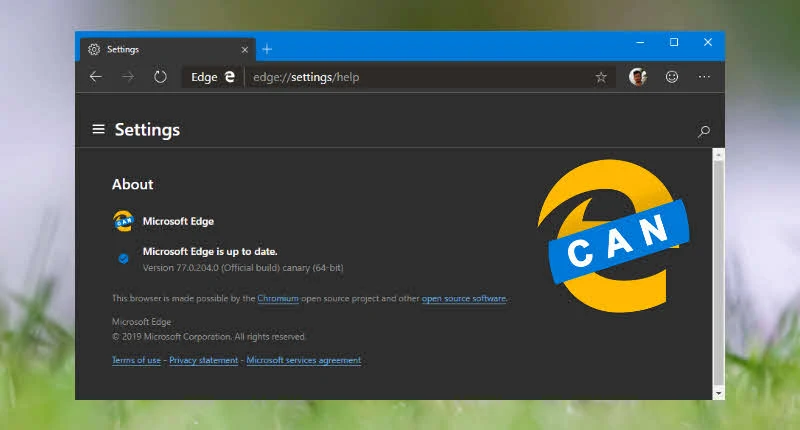Microsoft introduced a new experimental preview feature to its chromium based Microsoft Edge browser, that will allow you to control how the third-party trackers work when you visit a website. They called it as Tracking Prevention.
The feature is currently available to Microsoft Edge Insider Preview build (version 77.0.203.0 or higher). Here's everything that you would like to know about this feature.
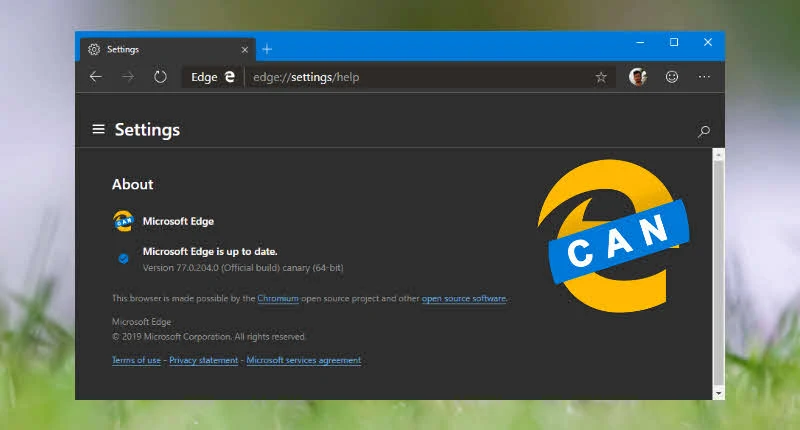
HIGHLIGHTS
- Microsoft Edge to offer Tracking Prevention feature in three different levels.
- Users will be allowed to choose between Basic, Balanced (Recommended, Default) and Strict level.
- Insiders can now try it out in Windows Platform with Microsoft Edge Preview build 77.0.203.0 or higher.
- The feature will be available to macOS in future updates.
What is 'Tracking Prevention' feature?
The Tracking Prevention feature is a mechanism designed to protect your online activities being tracked by websites that you are not directly accessing. The trackers are being hosted by third parties to deliver contextual ads based on your interests.
Those trackers may save information about your browsing activities in cookies and browser's local storage. Those information may often used to create your digital profile when you visit some other websites.
Tracking Prevention feature, when implemented in a web browser, blocks those trackers from collecting information about your recent online activities. Thus, protects you from online threads by keeping your privacy safe.
How to enable 'Tracking Prevention' in Microsoft Edge?
Though the Tracking Prevention feature in chromium based Microsoft Edge is in its very early development stage, but you can try it out now by downloading the latest Microsoft Edge Canary build. You need to be a Microsoft Edge Insider to get the preview builds.
To try out the tracking prevention feature, install the Microsoft Edge Insider Preview build (version 77.0.203.0 or higher) and follow the below mentioned steps:
- In the address bar, enter
edge://flags#edge-tracking-prevention to open the experimental settings page.
- As shown in the following screenshot, click the dropdown next to Microsoft Edge tracking prevention and change the value to Enabled.
- Now restart the Microsoft Edge by clicking the Relaunch Now button.
![Here's how to enable the 'Tracking Prevention' feature in Microsoft Edge Here's how to enable the 'Tracking Prevention' feature in Microsoft Edge]()
- Once you relaunched the browser, enter
edge://settings/privacy in the address bar to open the Privacy Settings page.
- Here you will be able to control the tracking prevention by selecting either of the following three different levels: Basic, Balanced (recommended) or Strict, as shown in the following screenshot:
![Tracking Prevention settings page in Chromium based Microsoft Edge Preview build Tracking Prevention settings page in Chromium based Microsoft Edge Preview build]()
What are the different levels of 'Tracking Prevention'?
If you select Basic as your tracing prevention option, it will block malicious trackers but will allow the trackers that shows you relevant ads.
Balancedis the default option set by Microsoft, and they recommend you keep it selected unless you have any specific requirement. When you keep it selected, it will block malicious trackers and some third-party trackers those may be harmful. In this case, you will see less relevant ads.
On the other hand, if you select Strict, this will block majority of third-party trackers. Select this option only if you are an advanced user and know the pros/cons of blocking trackers. Selecting this option may break some sites from being functional.