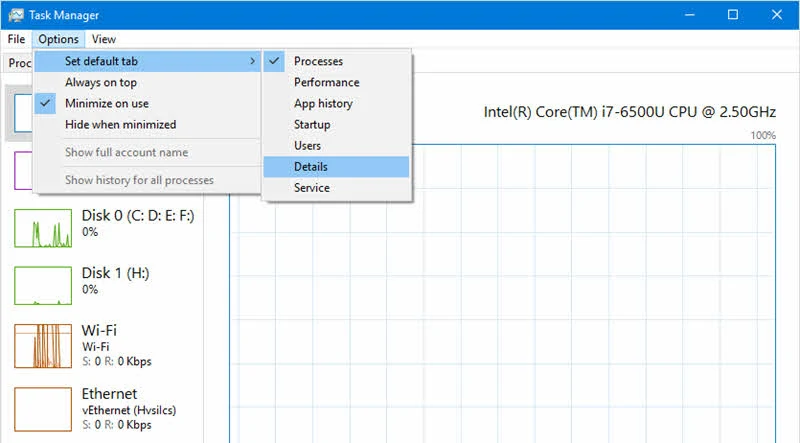Those who mostly work with the Windows Task Manager, be it the "Processes", "Performance", "Users" or "Details" tabs, opening the Task Manager and then navigating to the specific tab is few clicks away. Microsoft now improved the Task Manager by adding an option to set the default tab.
The feature is yet to release to general public, but Microsoft has already previewed it to the Windows Insiders. Checkout to know how you can set the default tab.
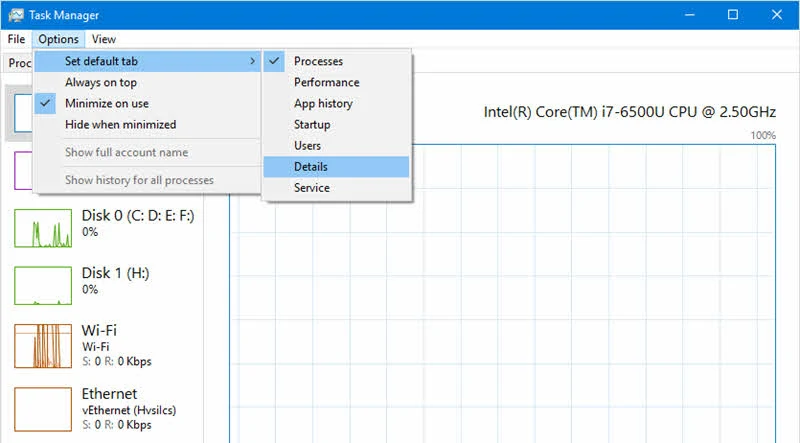
With the Windows 10 Insiders Preview Build 18305, Microsoft added an option to set the default tab in the Windows Task Manager. Those who open a specific tab frequently, this will reduce the number of clicks to navigate to the frequently accessed tab.
To set the default tab of Task Manager, follow the below mentioned steps:
- Open your Task Manager.
- Click Options | Set default tab as shown in the above screenshot.
- and check the tab name that you would like to set as default.
- Next time you open the Task Manager, the default set tab will show automatically.
The next feature update of Windows 10 is expected to release in the month of April 2019 as "Windows 10 April 2019 Update". To know what's new coming with the next update, keep an eye on this page.