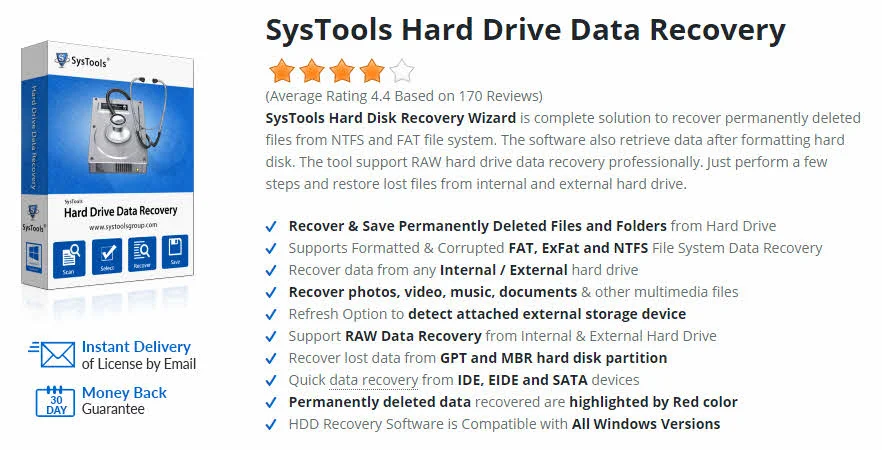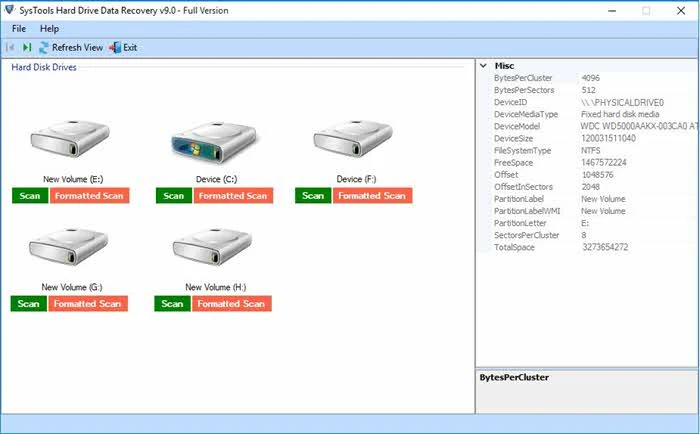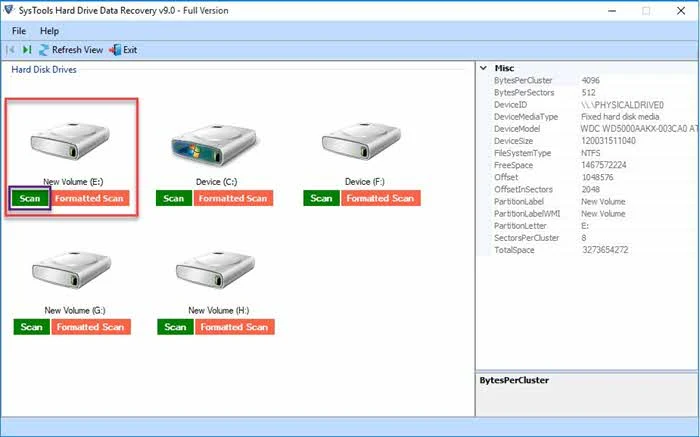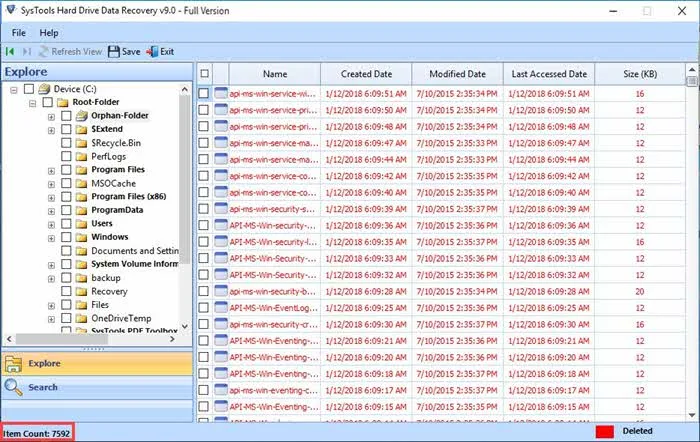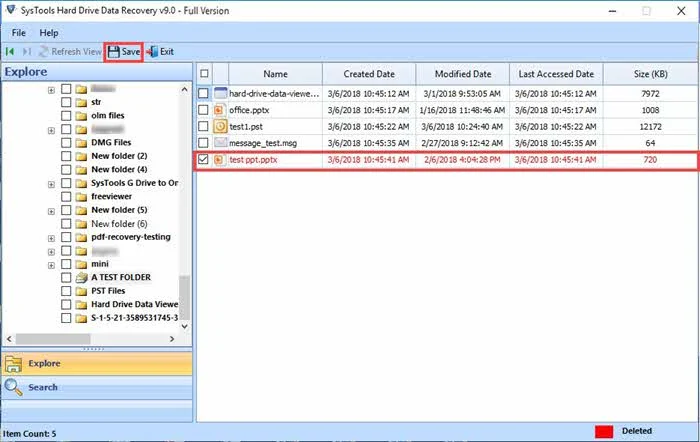Do you know that, SysTools Hard Disk Recovery Wizard is a complete solution to recover permanently deleted files from FAT, exFAT and NTFS file system? The software also retrieve data from a formatted hard disk drive, as well as from GPT and MBR hard disk partition.
Here I am going to review the product for you to let you know the advantages, disadvantages of using this product and how to recover your lost data.
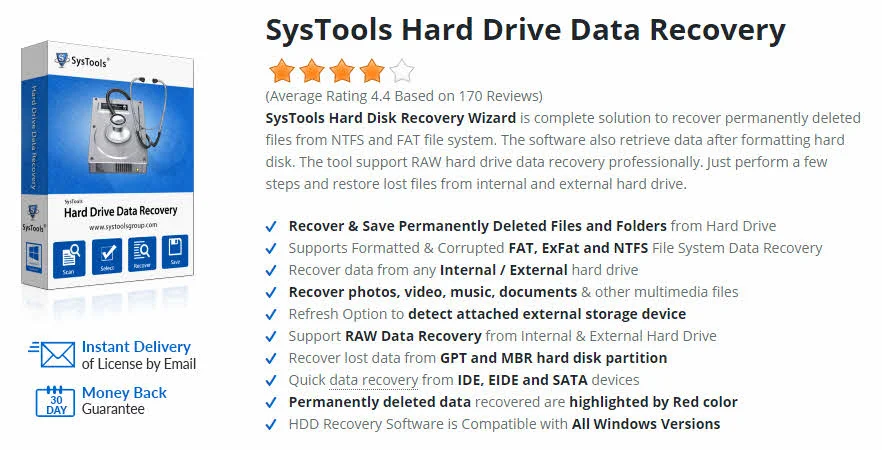
The hard drive is very beneficial for users. A hard drive is capable to store lots of images, movies, music, eBooks, documents, and other information on it. But, despite its benefits, sometimes it creates troubles during the usage of the external hard drive. Accidental deletion, roughly eject of external drive while it is still at work, malware or virus attacks, etc. are many reasons for corruption in the hard drive. But you do not need to worry, because after the deletion, the deleted or corrupted files are still saved on the hard drive.
But they become inaccessible and invisible that you need to recover back. However, it is not an easy task. But, the deleted or corrupted data can be easily recovered by using a reliable and ultimate solution like SysTools Hard Drive Recovery software. The software supports lost data recovery from all brand of hard drive of any size.
Apart from hard drive the SysTools software support data recovery from Solid Sate Drive, Memory Card, and Pen Drive etc. There are many advanced features of this software, which are discussed in the following section of this blog.
Key features of SysTools Hard Disk Recovery Wizard
Support Complete Disk Drive Recovery
This tool has an option to recover all the data like images, audio, video, documents, etc. from internal and external hard drive. It is also capable to recover the SSD and pen drive data. In addition, the hard drive data recovery application can recover the formatted or reformatted drives of any size.
Retrieve Normal & Shift Deleted Data
With the help of this utility, you can recover the normal as well as permanently deleted data by pressing shift + delete key from any external hard disk. The shift deleted files are listed with red color in its primary folder. This software can also restore the data from both FAT and NTFS type of file formats.
Formatted Hard Drive Data Recovery
The Hard Drive Recovery software provides an option to restore the deleted or corrupted files from a formatted or reformatted hard disk drives such as 'c:\', 'd:\', 'e:\', 'f:\' etc. These disk drives can be of any size. When users start the tool, it will automatically detect the all available partitions of the system.
Recover Selective Files or Folders
Sometimes, users do not need to recover the all data items from the hard drive or any other storage device. They require only some selective items to be retrieved. Hence, this software offers an option to apply date filter that recovers only the required files or folders from external or internal storage device.
RAW File System Data Recovery
The software is designed in such a manner that it can easily recover the raw data. Raw data problem occurs when users are unable to access any drive and receive a warning like disk not formatted. Do you want to format now? In raw file system data recovery process, the tool provides support for recovering Raw Data like ZIP, JPEG, GIF, PDF, MPEG LAYER – III, PNG, DOCX, PPTX, XLSX, WAV, AVI, etc.
Supports Data Recovery from SSD
The SysTools hard disk recovery wizard is capable enough to recover deleted, formatted and corrupted data from Solid State Drive. The recovery process is same for all storage device like, hard drive, solid state drive, memory card and pen drive. So we can say that it is all in one utility for lost data recovery.
Maintains On-Disk Folder Structure
No one wants to distort their folder hierarchy and structure. So, the hard drive recovery tool has an option to maintain the original file structure same as the original file even after internal and external hard drive recovery. The tool does not change and loss the formatting of data and files after recovery.
Quick Scan and Preview Recovered Data
Before recovery of hard drive data, the software has a feature to quickly scan the corrupted data files. After the scanning process, the tool will select the corrupted files to recover and generates a preview of recoverable items along with its properties such as file name, file type, size, creation date, modification date, etc.
Search and Sort Hard Drive Items
By using Hard Drive Recovery Software, users are able to search any particular file from external hard disk because this software provides a smart searching feature with date filter option. Moreover, they can also sort the hard drive items according to its attributes like name, size, type, etc.
Versions available in SysTools Hard Drive Recovery Tool
The best part that I liked in this Hard disk Recovery Wizard is that it is available in both demo and licensed version.
Demo Version
Users can freely download the trial version of hard drive recovery software from the official website of SysTools and try it to understand the working of the software in a much better way. But, the demo version of the tool cannot save the exported data from hard drive.
Licensed Version
The licensed version of the tool can recover the corrupted, deleted and formatted data from hard drive. Also, it is capable to save the exported files. One can easily purchase this software. The cost of this application is very affordable.
System Specifications to use SysTools Hard Drive Data Recovery Tool
| Operating System | | Windows 10 and all below version of Windows OS |
|---|
| Processor | | Intel Pentium 1 GHz Processor or any equivalent |
|---|
| RAM | | Approx 2 GB of RAM is required |
|---|
| Hard Disk Space | | Approx 100 MB of free Hard disk storage needed |
|---|
| Available | | Free and licensed both editions |
|---|
Steps to recover deleted, formatted and corrupted data using SysTools software
- At first, install and run the SysTools Hard Drive Data Recovery software.
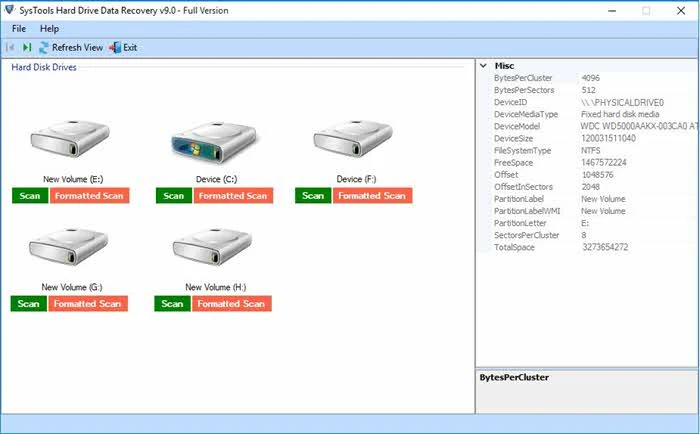
- Then, select the Partition from which your data lost and hit on Scan.
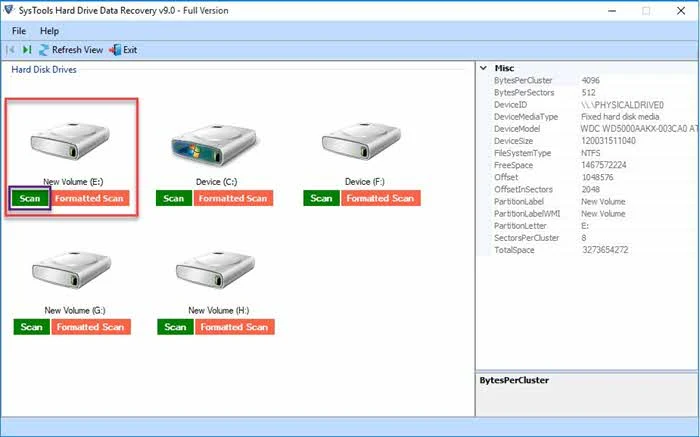
- After that, you can preview the selected files and folders of data items.
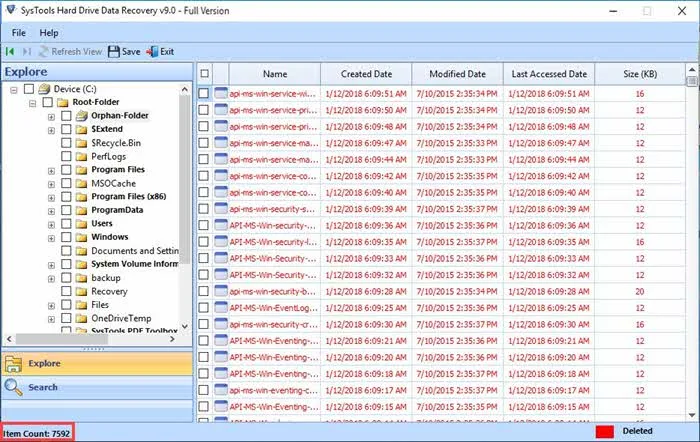
- Finally, save recovered data on the host machine.
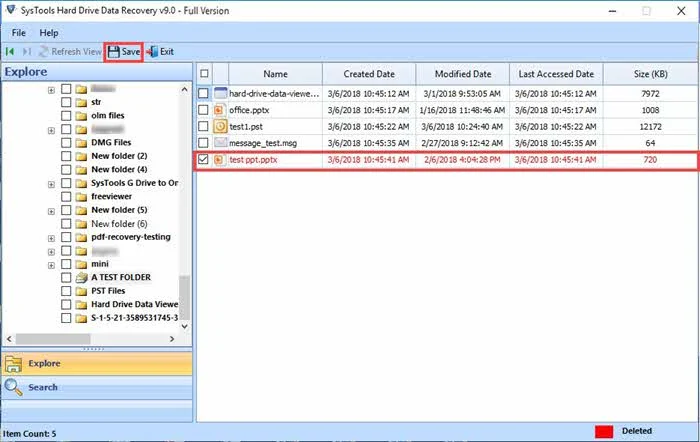
Advantages of using SysTools Hard Drive Recovery Tool
- It also recovers the corrupted or inaccessible data from external hard drive or any other devices like SSD, Pen Drive, etc.
- The software can scan and preview the data before repairing them.
- The Hard Drive Recovery tool has a simple and user-friendly interface.
Disadvantages of using SysTools Hard Drive Recovery Tool
This software does not support to work on Mac operating system.
Observational Verdict
According to my observational skills and the experience, I can say that Hard Drive Recovery software is a fantastic application. With the help of this utility, one can easily repair the corrupted or damaged files without any compromisation. I also appreciate and recommend this fast and amazing software to others. Based upon the overall performance of the Hard Recovery tool, I would like to rate it 9.8 out of 10.