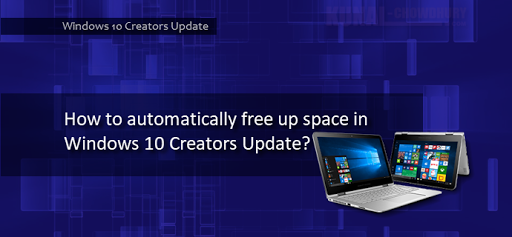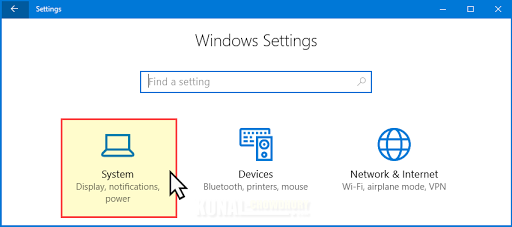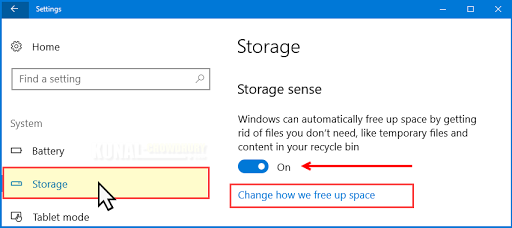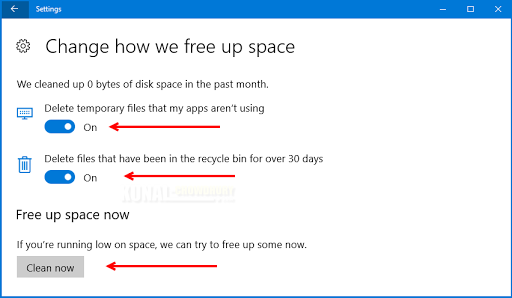Windows 10 Creators Update can allow you to configure the system to automatically free up space by getting rid of files that you don't need. These are the files that resides in the temporary folder and in your recycle bin.
In this blog post, we are going to see how to configure your system to automatically free up those files. Continue reading more to learn it.
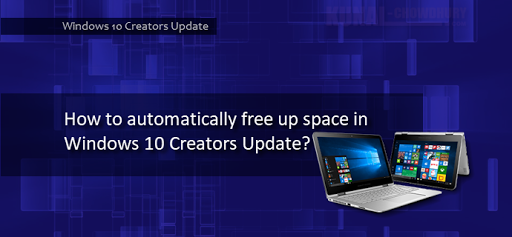
Windows 10 Creators Update, which released by Microsoft recently, provides a settings to configure your system to automatically free up the unused temporary files and the contents residing in recycle bin. To configure it, open the Windows 10 Settings App and navigate to System settings, as shown in the below screenshot:
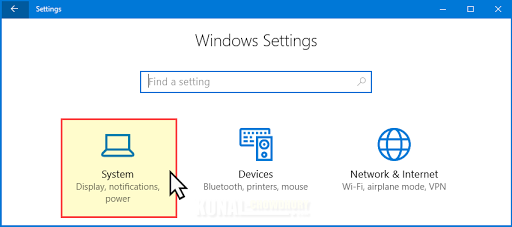
Once you are in the System settings page, navigate to the Storage settings page from the left side navigation pane. In the right panel, scroll down to Storage sense section which allows you to configure the automatic disk free up. Toggle 'ON' the settings as shown below:
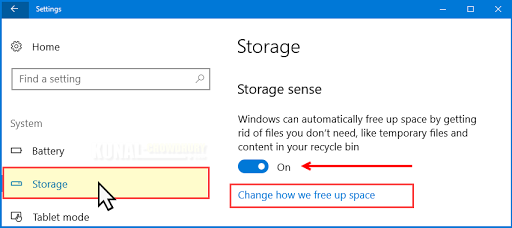
In case you want to configure the files that you want to delete automatically, click the link that says 'Change how we free up space'. It will navigate to a new page, where you can toggle ON/OFF the automatically deletion of files present in temporary folders and recycle bins.
Note that the files present in the recycle bin for over 30 days will be deleted by the system, when turned ON. Rest of the files will remain intact.
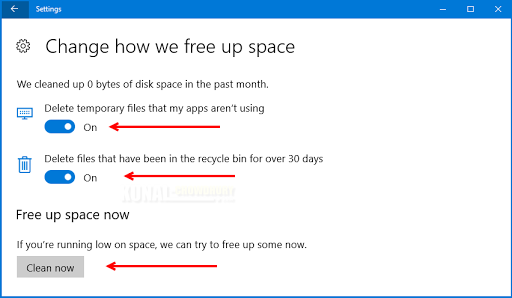
You can also force the system to free up the space. If you are running low on disk space, click on the 'Clean now' button in this screen. Hope you liked the post. Check out my blog for more posts on this topic. Stay tuned to read further articles.