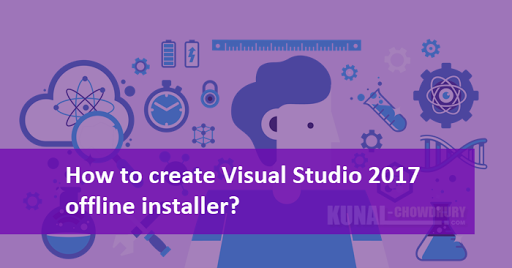Microsoft released the final version of Visual Studio 2017 on 7th March 2017, which brought a set of new features and enhancements for the developers to build apps for any platform in any language. It comes in web installer only. No ISO/DVD images are available.
In case you need an offline installer, you can easily create that and customize it as per your need. Follow the steps mentioned below to create the installer.
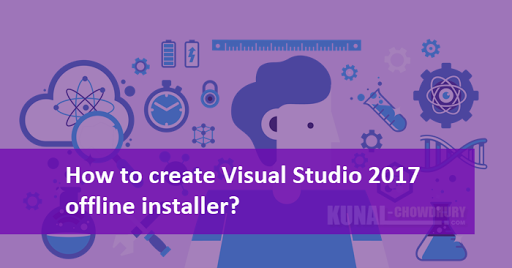
The 'Visual Studio 2017' build that you generally get from internet is a web installer which downloads the selected workflows and components every time you start the installation. If you would like to create an offline installation layout of Visual Studio 2017 to install it on multiple computers without downloading it all the times, follow the steps mentioned below:
- First, download the web installer of the latest version of Visual Studio 2017. You can select any of the editions (Community, Professional, Enterprise) listed there.
- Save the installer in a folder. Let’s say, we are saving the Enterprise Edition of Visual Studio 2017 installer (vs_Enterprise.exe) in the “C:\VS2017\Setup” folder.
- Now open a console window and navigate to the folder “C:\VS2017\Setup”.
- To create the layout of the entire Visual Studio 2017 offline installer for ‘English’ localized language, enter the following command:
vs_Enterprise.exe --layout “C:\VS2017” --lang en-US
This will create the installer image in the “C:\VS2017” folder, as we have mentioned.
Customization
It’s takes around 20GB+ space to create the offline installer of Visual Studio 2017 and in most of the cases we don’t need all the modules that it downloads. So, it is a generic requirement to customize and select the one that we really need. It is possible to customize the installer components to save your internet bandwidth.
To create the entire offline image of Visual Studio 2017, run:
vs_enterprise --layout "C:\VS2017"
To create the offline installer for English localized language:
vs_enterprise --layout "C:\VS2017" --lang en-US
To create the offline installer for English and Japanese language:
vs_enterprise --layout "C:\VS2017" --lang en-US ja-JP
To create the offline installer with only ".NET desktop development" workload, run:
vs_enterprise --layout "C:\VS2017" --add Microsoft.VisualStudio.Workload.ManagedDesktop
To create the installer with ".NET desktop development" and "Azure development" workloads:
vs_enterprise --layout "C:\VS2017" --add Microsoft.VisualStudio.Workload.ManagedDesktop Microsoft.VisualStudio.Workload.Azure
Points to remember:
- In case the offline installer creation fails for any reason, re-run the same command. It will start from where it left out.
- If you want to update the existing Visual Studio offline installer layout with a most recent version available on the server, run the same command from the existing installer folder. It will download and update the installer image with only the changes.