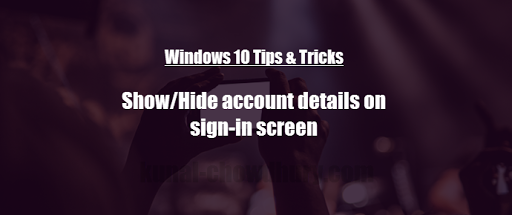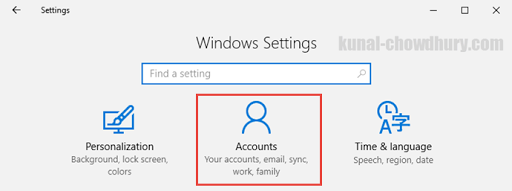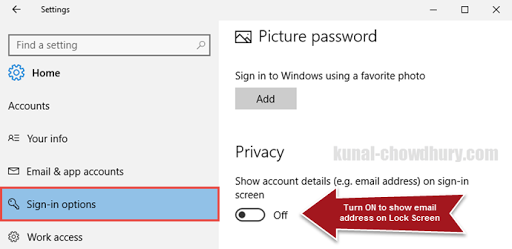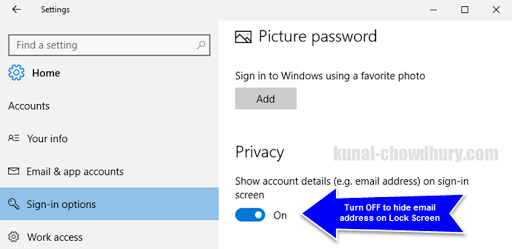Along with Windows 10 PC Build 14328 for Windows Insiders, Microsoft improved the privacy of the user. The email address which was shown in the sign-in screen, will be by default hidden and if require, user can make it visible there.
Today in this small blog post, we will learn how to show or hide the user’s personal details like email address on Windows sign-in screen.
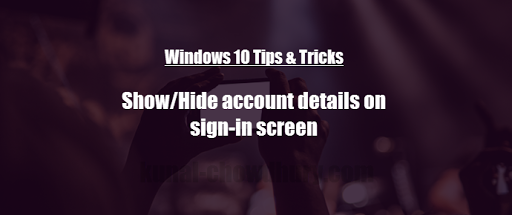
In this recent Windows 10 Insiders Preview Build 14328, Microsoft listed a set of new fixes and enhancements. Among them, one was the user’s privacy. Previously in Windows Sign-In screen, user’s email ID was used to get displayed by default. This leads to security concern for most of the user and this was reported to Microsoft via the Feedback app. Microsoft listened to user’s voice and the concern has been removed in this new Windows build.
Now onwards you can show or hide your email ID in the Sign-In screen as per your need by following the below simple steps.
Open the Settings app either from your Start Screen or app list. Then click the “Accounts” option from the available options present in Settings app as shown in the below screenshot:
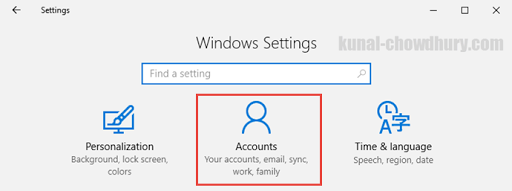
See also: List of new changes & fixes in Windows 10 PC Build 14328
When you click on the “Accounts” option, you will be redirected to the below page. Click the “Sign-in options” from other available pages present under Accounts. In the Right side of the page, you will find one toggle button labeled “Show account details (e.g. email address) or sign-in screen), which you can find under Privacy. By default, it is turned OFF. If you turn it ON, then user email id will be visible in Sign-In screen.
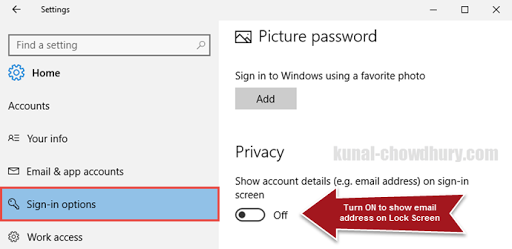
In case you change your mind later and want to hide the email address, turn it OFF. The user email ID will become hidden in Windows Sign-In screen.
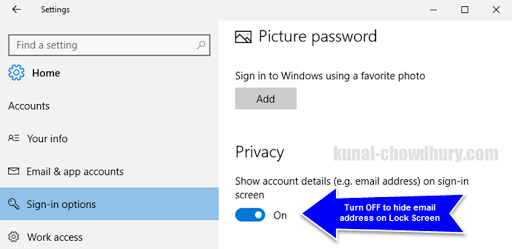
Did you like the post? Don’t just stop here. Read out my entire collection of Windows 10 Tips & Tricks series hosted in this page: http://win10tips.kunal-chowdhury.com. Till the time you read, I will come up with some new exciting feature on Windows 10, in this blog page. So, don’t forget to bookmark it.