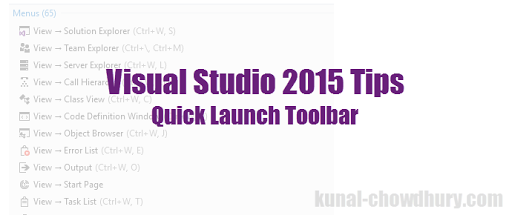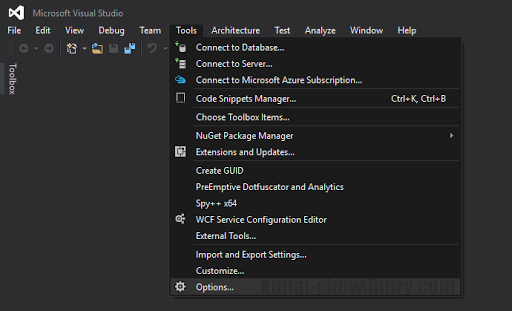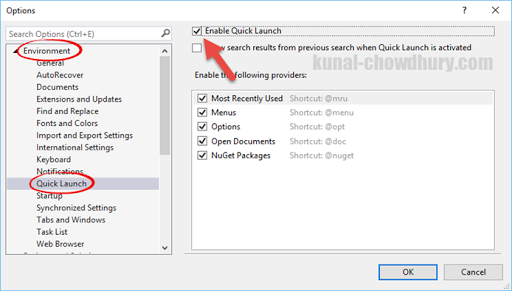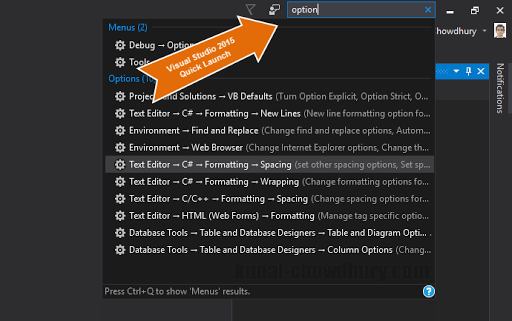If you are working in Visual Studio 2015 IDE, you might have noticed the “Quick Launch” search bar, which allows you to quickly navigate to common menus and settings. This is a handy tool that you will need while searching for some options or features within the popular IDE.
Today this post will cover how to enable/disable this “Quick Launch” bar. Continue reading to know these quick tips & tricks on Visual Studio 2015. Pass it on to your friends/colleagues.
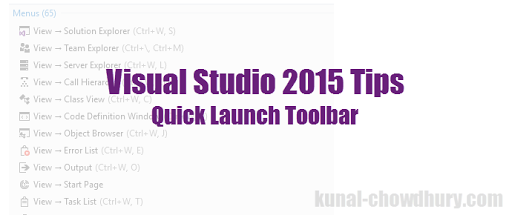
Visual Studio 2015 “Quick Launch” bar is by default enabled and can be invoked by pressing the keyboard shortcut combination “CTRL + Q”. Alternatively, you can click on the search text box present at the top right corner of the IDE (generally, near to the close button).
In case you want to turn it OFF or if the same is not found on the screen and you want to activate it again, you can do so from the Visual Studio 2015 options page. Click on the Tools menu and then click the Options submenu to open the settings/options window, as shown in the below screenshot:
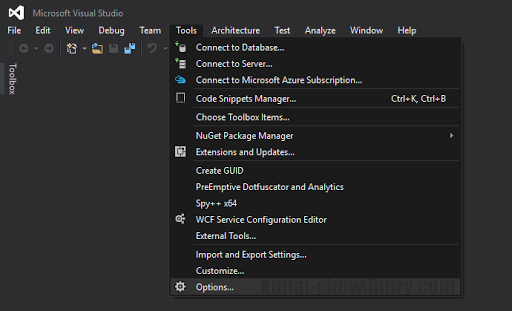
Once the options window pops up on the screen, navigate to “Environment” –> “Quick Launch” from the left side navigation panel, and then at the right main panel find a settings checkbox labeled “Enable Quick Launch”. When it is marked as checked, the Quick Launch bar will be visible on the screen. If you want to turn it OFF, just uncheck the checkbox.
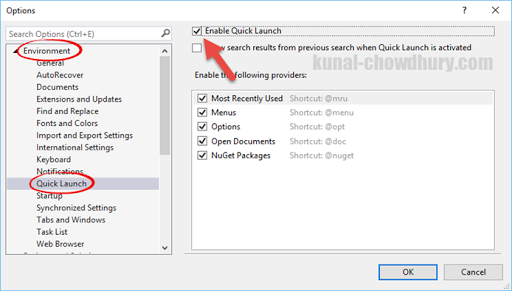
When you enable to “Quick Launch” search bar, you will be able to easily navigate to settings/options and different menu items very quickly without spending much effort to find out the exact settings/menu item within a bunch of collections. From this search result, you will be able to quickly launch the desired item.
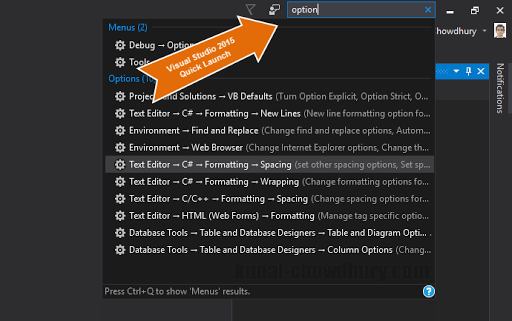
If you didn’t yet try it, I would ask you to try it once. You will definitely love this feature and this will really improve your productivity while searching for some settings, windows, or any menu items. If you liked the post, don’t forget to share these cool tips with your fellow colleagues and others. This will help them to find out the best tips & tricks very easily.