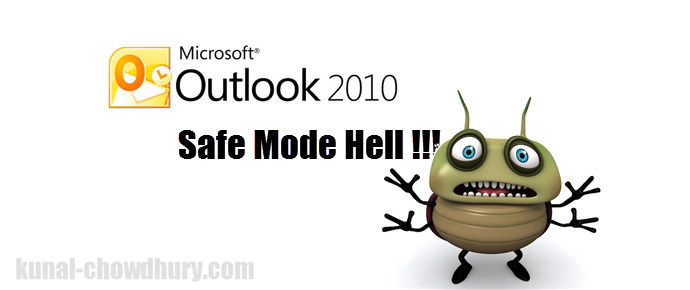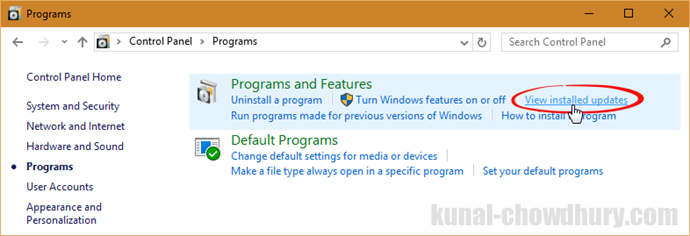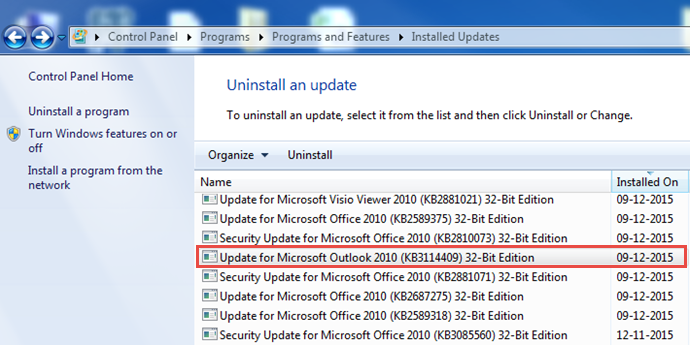If you are running Microsoft Office 2010 and a regular user to it’s Outlook product, you might have recently observed that, many buttons, menus changed their state to disabled mode. If you are using any add-ins, those became disabled. This is because your Outlook switched into Safe Mode.
This is quite obvious and actual reason behind this is a little bit different. In this post, we will discuss more about the issue and a quick fix to resolve it. Continue reading.
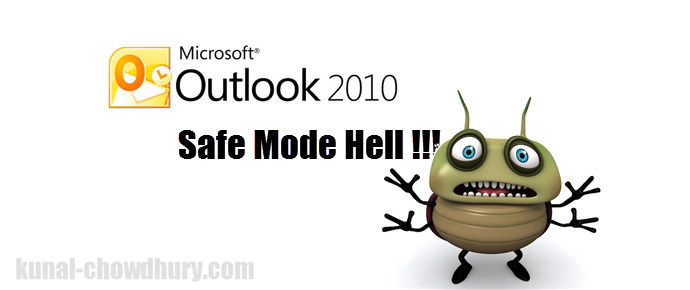
On 8th December, Microsoft released an update KB3114409 to it’s Office 2010 suite. This update was actually released to resolve one issue with Outlook 2010, but unfortunately whoever received this patch started facing issues causing Outlook to always runs into Safe Mode. Thus many options/functions became grayed out and add-ins which always runs in normal mode, became disabled.
If you are one of those victims, here is a quick fix for you. You need to uninstall the patch KB3114409 from your system in order to push the app to run in normal mode. To do this, open control panel and click on “View installed updates” under the section “Programs and Features”.
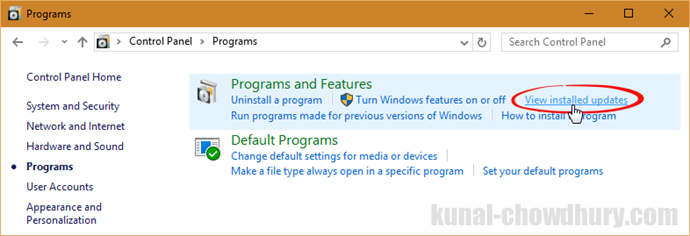
Now from the list of installed updates, find out the entry labeled “Update for Microsoft Outlook 2010 (KB3114409)”. Select the same entry and click on uninstall. Make sure that, all your office programs are already closed.
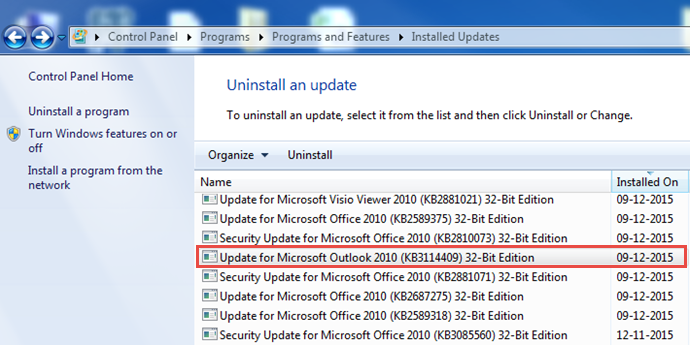
Once you successfully uninstall the said patch, restart Outlook and you will notice that the program now run into normal mode having all the functionalities available to you.
If you are using Outlook 2010, only then you might face this problem and the above solution will fix it. This issue is known to Microsoft and this giant company had already pulled this update from the update service. This means that the update is now no longer available for download.
I hope that the post was useful and if you are one of the victim, this will resolve your problem. Check out my other posts and the Tips & Tricks series on Windows 10. Subscribe to my blog’s RSS feed and email newsletter. I am also available on Twitter, Facebook and Google +. Do connect with me there to receive the technical links that I share over the time.