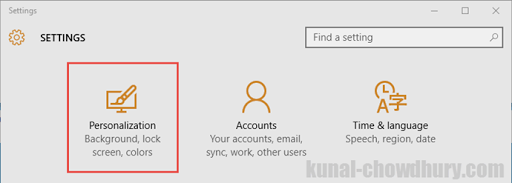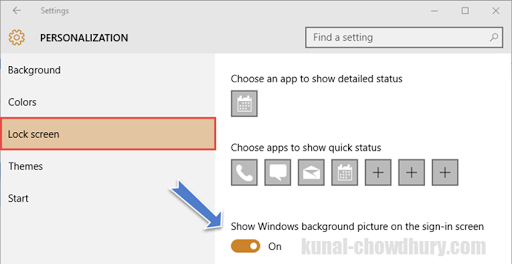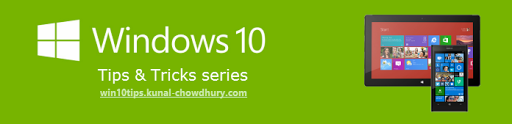I hope many of you have already installed the Windows 10 November Update on your system. This new build includes bug fixes, product improvements along with many new features. Among those new feature, one is to show or hide the background image in the sign-in screen.
Microsoft provided an option in the settings app. In this small blog post, I will show you how to do this. Continue reading to know about this new feature.

I hope that you read my previous article on Windows 10 Tips & Tricks series, titled how to get fun facts, tips and more on Windows 10 Lock Screen. If not yet received, you can read it over here: http://www.kunal-chowdhury.com/2015/11/windows-10-lock-screen-update.html. Windows 10 November Update shows you to show or hide the background image in the sign-in screen page of Windows 10. To change the settings, open the settings app from the start and navigate to the “Personalization” settings as shown in the below screenshot:
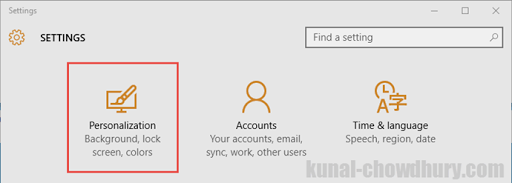
From the left side pane, click on the “Lock screen” menu item to navigate to the lock screen page. Scroll it down to find out the toggle button that says “Show Windows background picture on the sign-in screen”. When ON, it will show a background image and when OFF, it will just remove the background image. Check out the below screenshot for details:
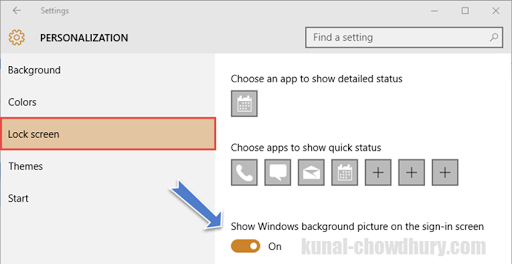
You can find my Windows 10 Tips and Tricks series available in the link mentioned below: http://win10tips.kunal-chowdhury.com. Also bookmark the same page for future reference as I update it regularly whenever I make a new post on Windows 10 features, announcements, Tips & Tricks.
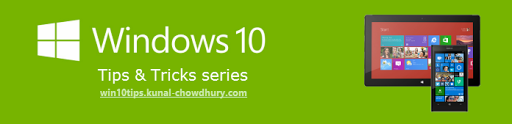
Subscribe to my blog’s RSS feed and email newsletter to get the immediate email notification about new blog post. I am available on Twitter, Facebook, Google+ and share many good articles/Tricks on my social feed. Don’t miss those from the next time. Do connect with me over there and subscribe to the feed and yes, don’t forget to reshare/retweet that I share.