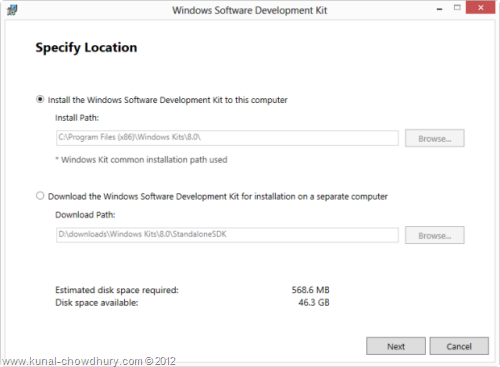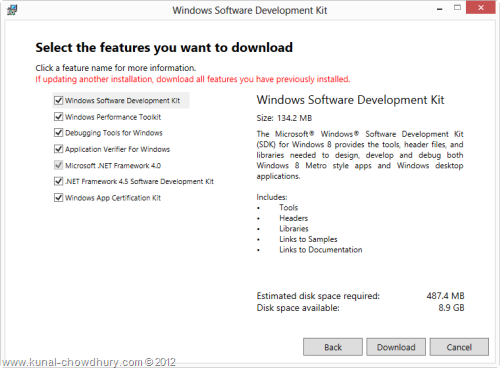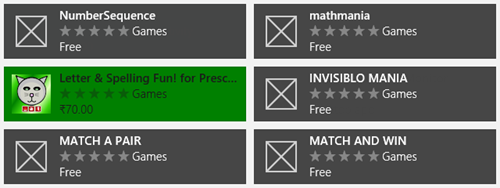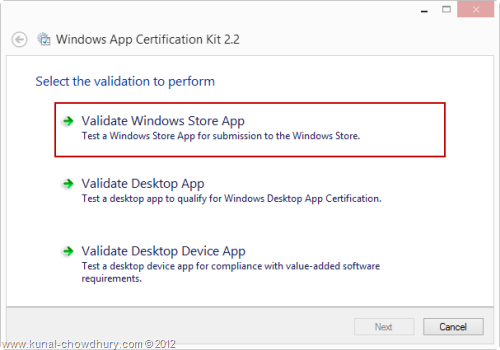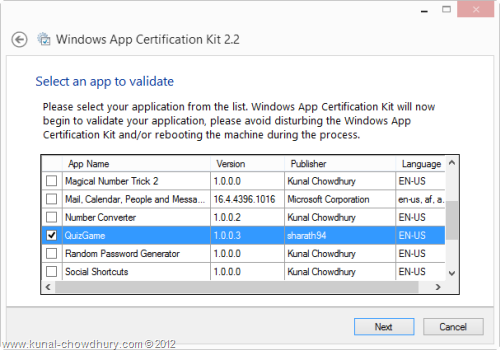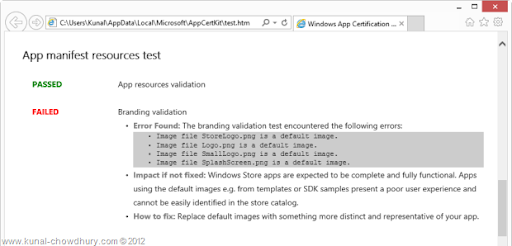The Windows 8 Software Development Kit (SDK) contains header libraries and a set of tools which you can use to develop Windows Store apps using technologies like Visual C#, Visual Basic, Visual C++ and/or JavaScript.
Recently a new version of the SDK has been published which you can grab from here. Also it has a new version of the WACK to validate your Windows 8 Store application branding.
Download Link and Installation Steps
The new update to the Windows SDK has been published on 15th November 2012 having all the required libraries and set of tools, which you can download from here:
It’s an online installer and you will need internet connectivity while installing the SDK. Once you run the downloaded setup, it will ask you whether to install the complete SDK from internet or download the installer for offline installation process as shown below:
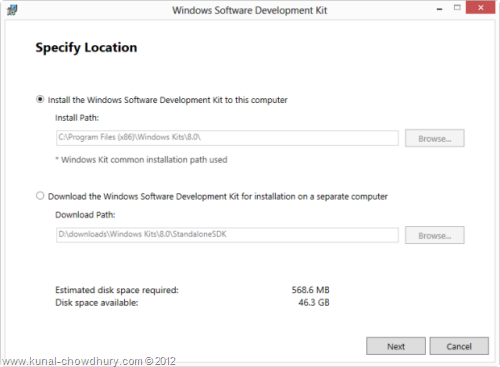
You can chose any one of them based on your requirement and bandwidth. Next proceed with the few setup screens like community and license agreement. At the end, it will ask you to chose the features that you need to download and install. It is better to download all of them listed in the screen.
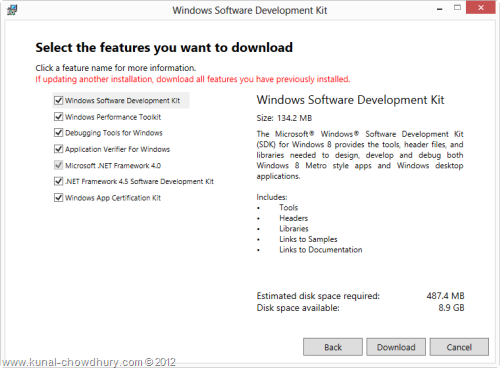
This will take few minutes to hours based on your internet bandwidth. If you downloaded the SDK for offline installation, you have to run the installer again from the specified downloaded directory in step 1 in order to install it completely. Otherwise, it will automatically install the new updates in your development environment.
WACK Update to Validate Application Icons and Splash Screen
Windows Application Certification Kit is a tool available in the SDK to test your Windows Store applications while in development and/or test just before publishing them to the Windows Store for app certification. This is a very useful tool for application developers to check their apps for integrity and certification requirement.
In the previous version of WACK tool, it was missing some additional features like icon and splash screen for application branding. If we look into the Windows Store, we can see many applications available there without proper icons and splash screen.
For example, go with the below application list that I queried on Store:
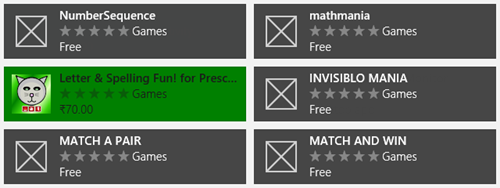
You can see that, among the six applications listed above, five of them having same default icon that comes with the SDK. You will also notice that, those applications are using the same default splash screens. These were some complaints going from the users to Microsoft that I noticed in Twitter and Facebook.
The new update to Windows Application Certification Kit (WACK) will now help you to test your application for those default icons and images. If you used the default set of icons and splash screen, it will now fail the test in your development environment itself until you change those images and will make sure that, it will not fail at the time of certification. Hence, your application submission process to certification will be much more faster.
Testing an application with WACK tool
You can directly run your application with WACK tool from the Visual Studio environment while publishing the application as package for Windows 8 Store. Also you can run the tool explicitly to test any existing application installed in your PC.
For example, we will take an application named “QuizGame” from Windows Store. Visually we can see that the application has the default icon and default splash screen. Let’s run the WACK tool against this application. To test this, run the Windows App Certification Kit 2.2 and chose “Validate Windows Store App” as we are going to test a WinRT application as shown below:
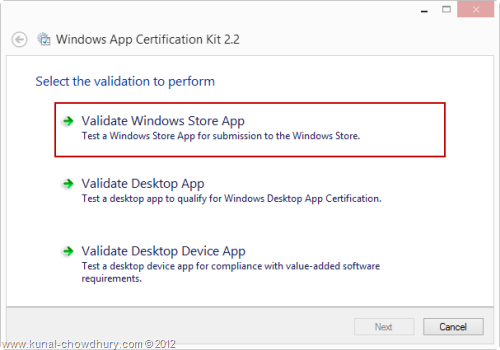
In the next screen, it will list out all the installed applications. Now chose the application named “QuizGame” or any application that you want to test against the rules specified in the tool for certification. It the next step it will run the selected application multiple times and figure out the issues available in the application.
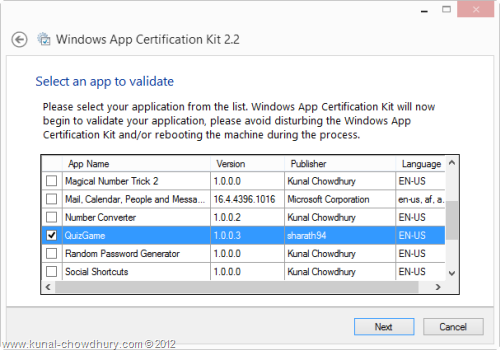
After few minutes, it will generate a report and list down the issues if any. In this case, our selected application “QuizGame” will fail because it uses the default set of icons and splash screen.
The report that it generates will show you the actual reason as shown in the below screenshot:
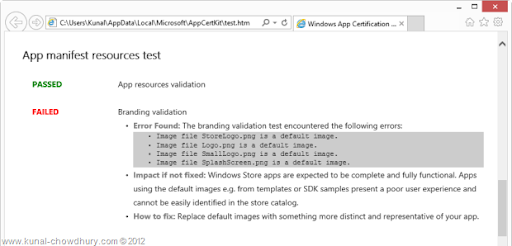
If you still upload the package in Windows Store, it will now fail the certification as the guidelines of app certification has been changed and they will not allow any unbranded application with default images.
Keep in mind that, it is better to test it first at the time of development and package creation for store to avoid any delays during app certification stage.
Further Reading
It’s good to see an update for the WACK tool as it will help many developers to fix this issues and publish a branded application in the store. Thanks to Microsoft for updating their guidelines against it and release an update to it.
In case you want to know more about this, you may follow the below links. Also, don’t forget to read the blog post published by Pete Brown with details about this tool:
- What’s New in the Windows SDK
- System Requirements
- Installing and Uninstalling
- Release Notes and License Agreement
- The update Windows SDK and Windows App Certification Kit tool (10rem.net by Pete Brown)
Subscribe to my Blog’s RSS Feed and Email Newsletter for updates delivered directly to your inbox. Connect with me on Twitter, Facebook and Google+ for technology updates and discussions.