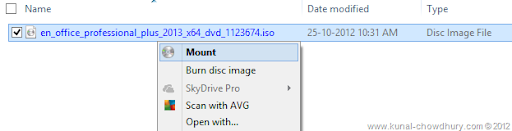In earlier Windows versions, we were missing this great feature of CD/DVD mounting. To achieve this, we had to install 3rd party software tools and was always demanded as in-built feature in Windows.
Windows 8 now has this feature and you can now easily mount any ISO image to create a virtual CD/DVD ROM in your PC. Continue reading it to know how to do this.
To begin with it, you must have an ISO image of any CD/DVD in your Windows 8 system. Now right click on the ISO file and you will see a context menu in the screen which will have a menu item named “Mount” as shown in the below screenshot:
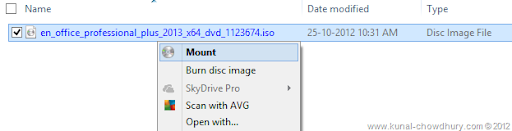
Click the “Mount” menu item to mount that ISO image as your virtual CD/DVD drive. If you don’t have any other 3rd party application associated with your ISO image file, you will see it as the default option. In that case, double clicking the file will automatically mount it as a drive.
Once mounted, you will see it as a virtual CD/DVD drive in “Devices with Removable Storage” section under your drives list in your computer. You will see it similar to this:

I hope that, this small tips will be helpful to you mounting your ISO image file as a CD/DVD media and you will now enjoy the benefits of using Windows 8. Stay tuned to read more articles, tips and news.
I am available in Twitter, Facebook and Google+. Connect with me to get updates and for any discussions. Subscribe to my blog’s RSS feed and email newsletter to get updates directly delivered to your inbox.